How to delete your Account?

How to Delete your Account?
Our app and website allow every user who can register to also be able to delete their registration by selecting the “Delete Account” option under the “Edit Profile” menu. Please make sure you scroll through the Account Tab, it is the third menu there, in between Messages and Change Password in the app and Dashboard and Change Password on the website. We are also using confirmation steps to prevent users from accidentally deleting their registration. Here’s a step-by-step guide on how to delete an account from your mobile app or website:
1. DELETE ACCOUNT FROM MOBILE APP
Step 1: Access Your Account Settings
To initiate the account deletion process, start by logging into your account. Once logged in, navigate to the account settings section on the bottom right corner of the footer menu of the home page. This is usually represented by a profile icon or your profile picture. Click on Account menu.
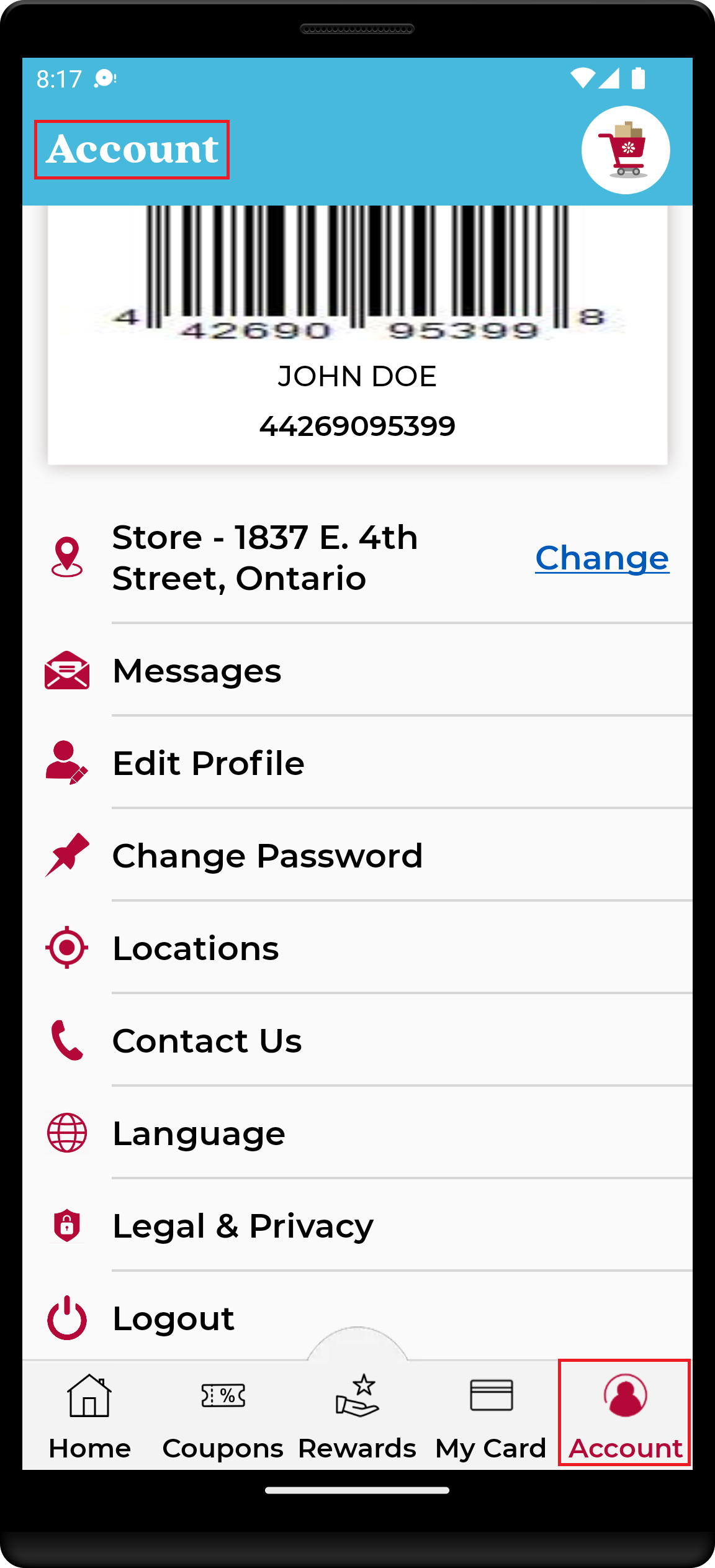
Step 2: Locate the Account Deletion Option
In the Account screen click on the Edit Profile button. Once on the edit profile screen scroll down to the bottom to find the “Delete Account” option. This is where you’ll initiate the deletion process.
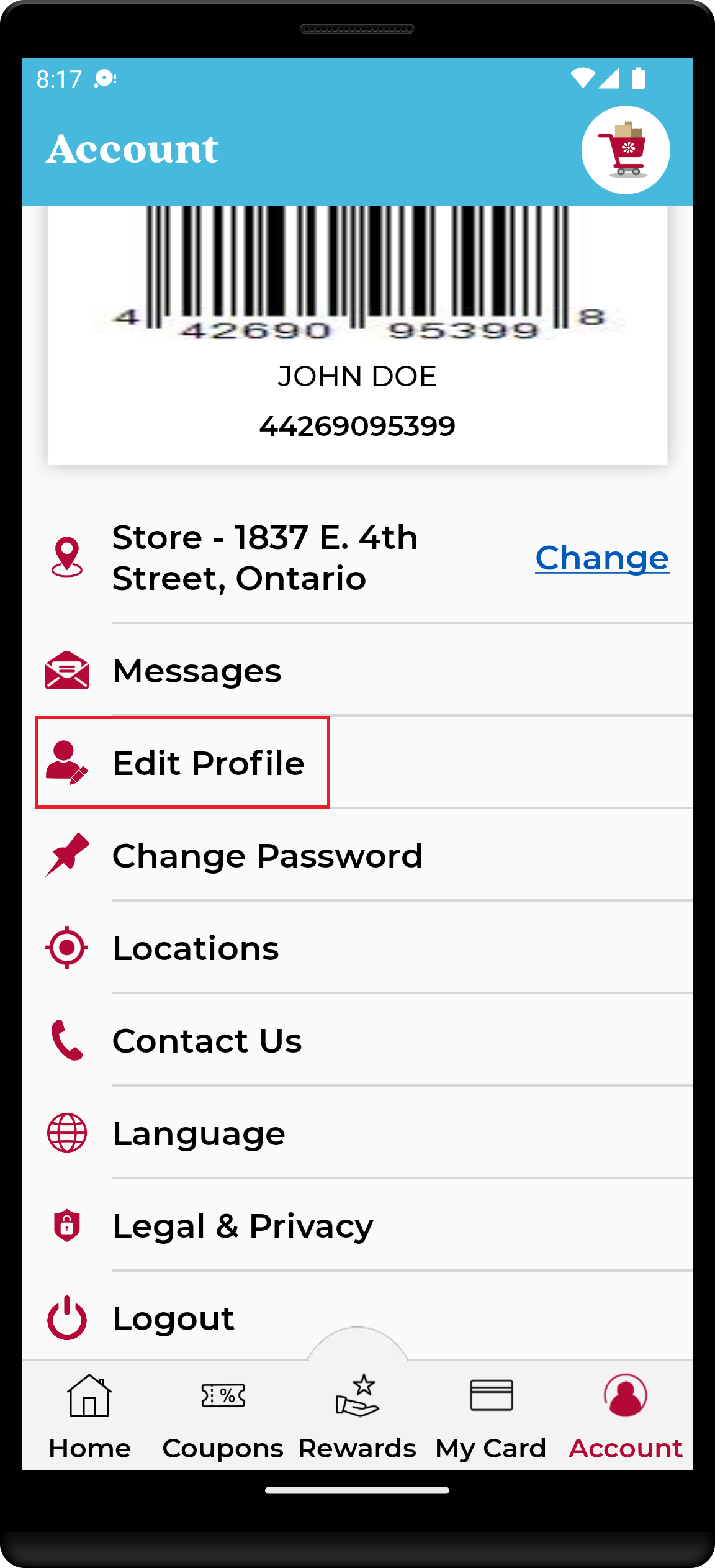
Step 3: Click the Delete Account button.
By clicking the delete account option you will be initiating your account deletion process with us.
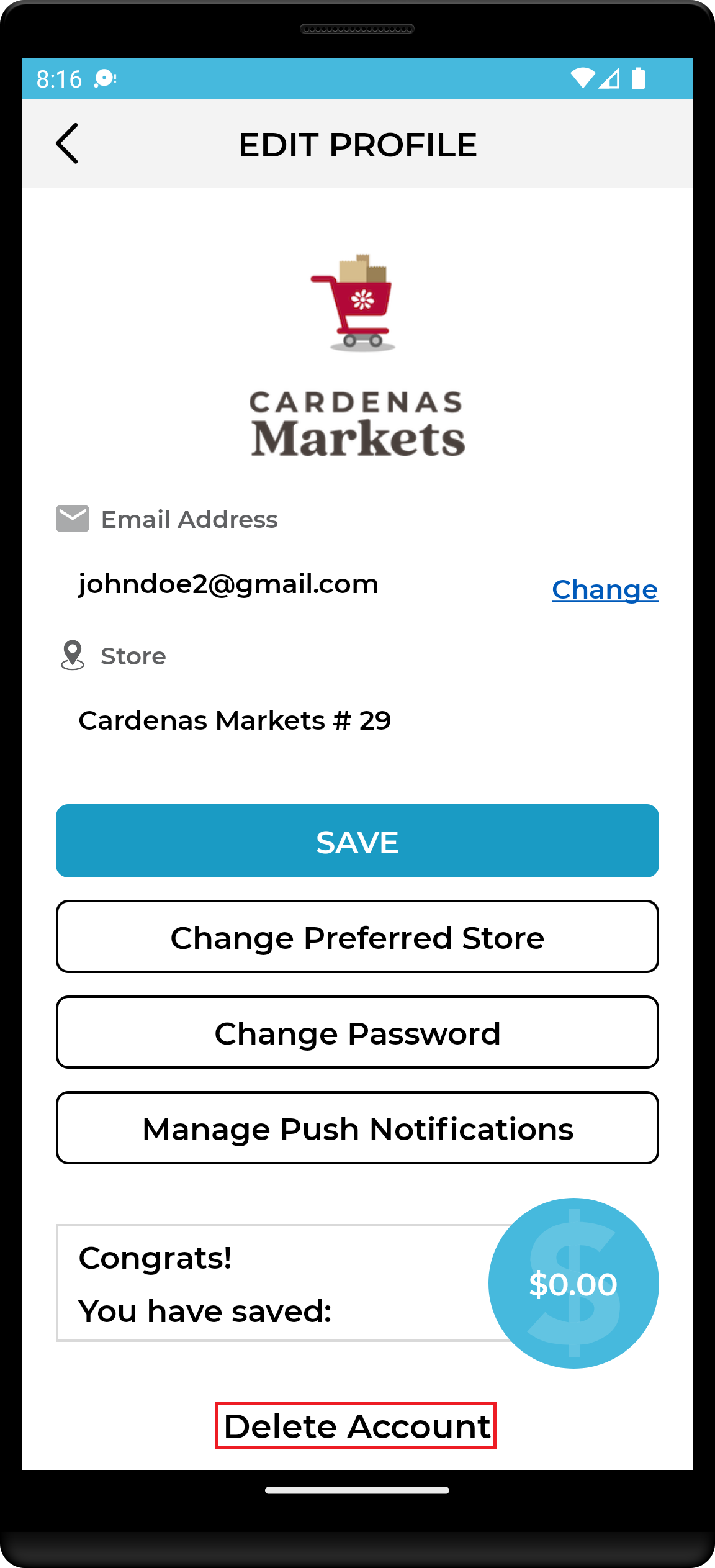
Step 4: Confirm Account Deletion
If you’re comfortable and you wish to proceed with your account deletion process, you can confirm the deletion of your account by clicking Yes on the prompt. We use confirmation steps to prevent the accidental deleting of accounts.
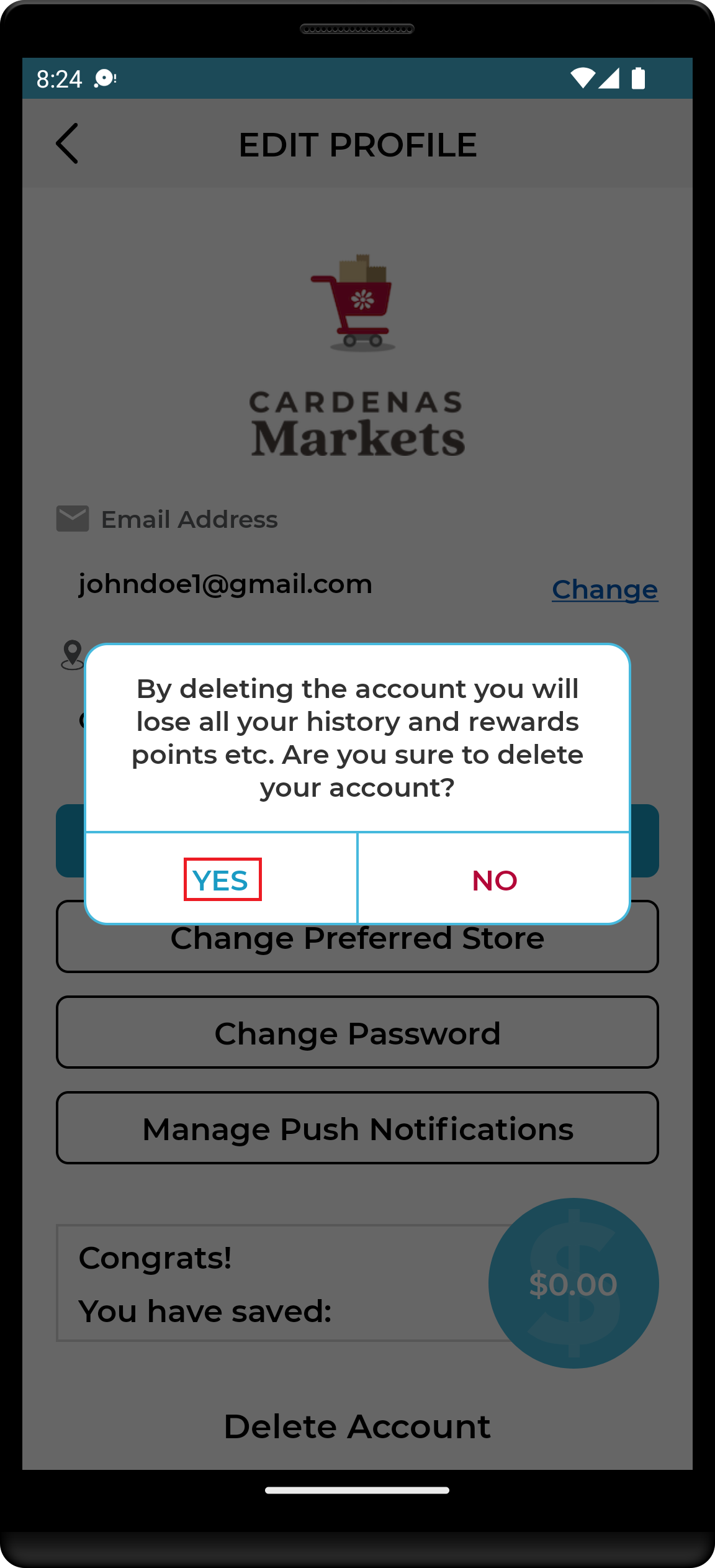
2. DELETE ACCOUNT FROM WEBSITE
Step 1: Access Your Account Settings
To initiate the account deletion process, start by logging into your account. Once logged in, navigate to the account settings section on the top right corner of header menu of the home page. This is usually represented by a profile icon or your profile picture. Click on My Account menu link.

Step 2: Click the Delete Account button to start the process of deleting the account.
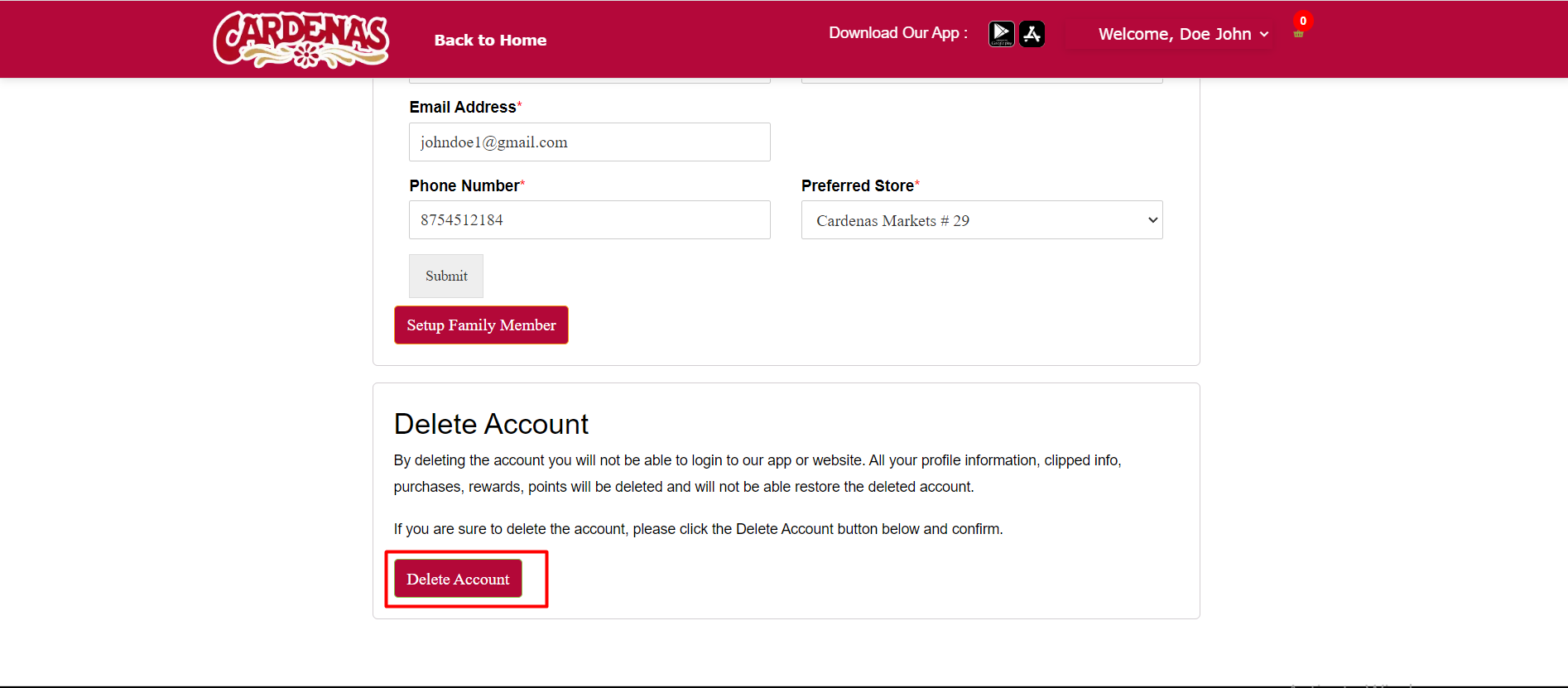
Step 3: Confirm Deletion
If you’re comfortable, you can proceed to confirm the deletion of your account by clicking OK to the prompt.
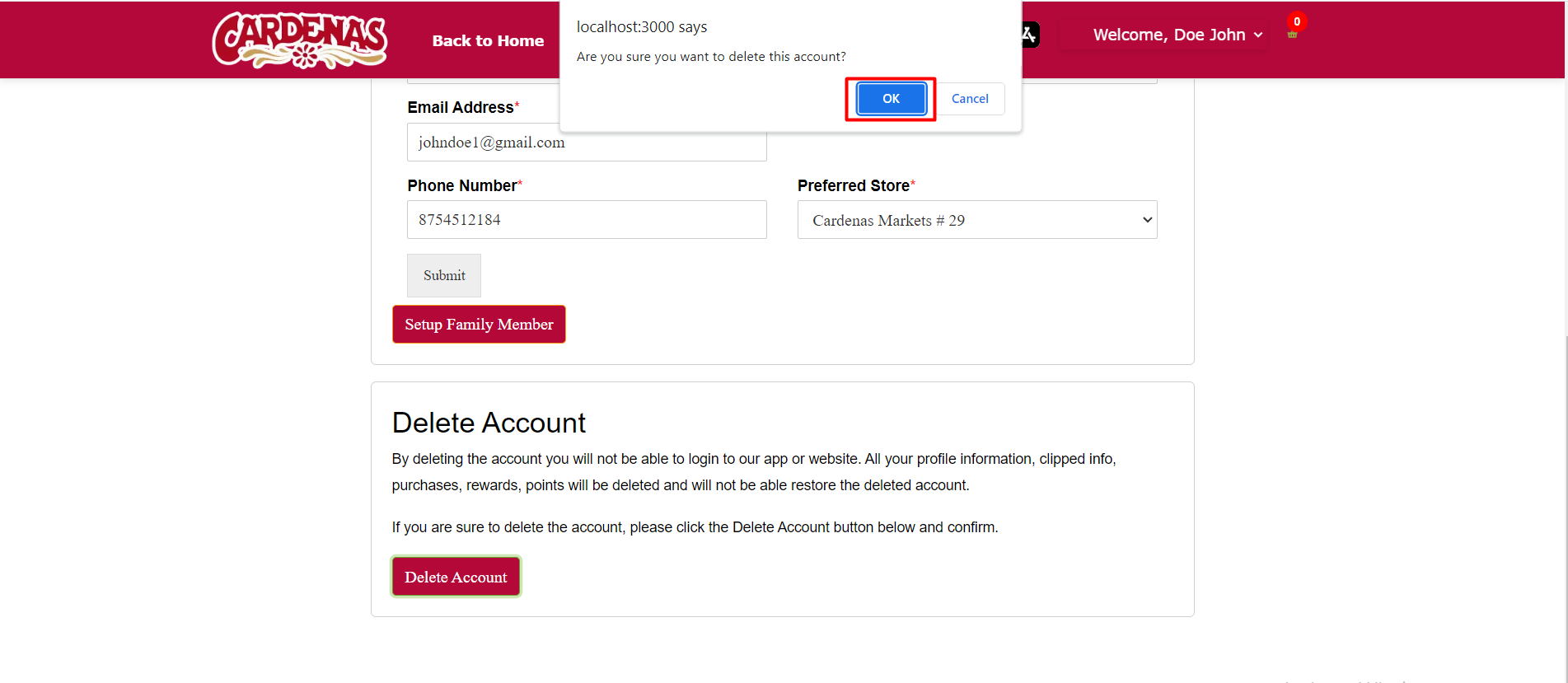
We request you to reach out to our customer service in case you still face problems in deleting the account. We are happy to assist you!

